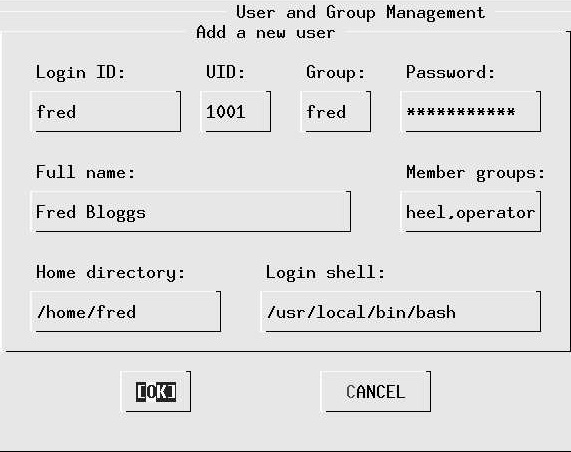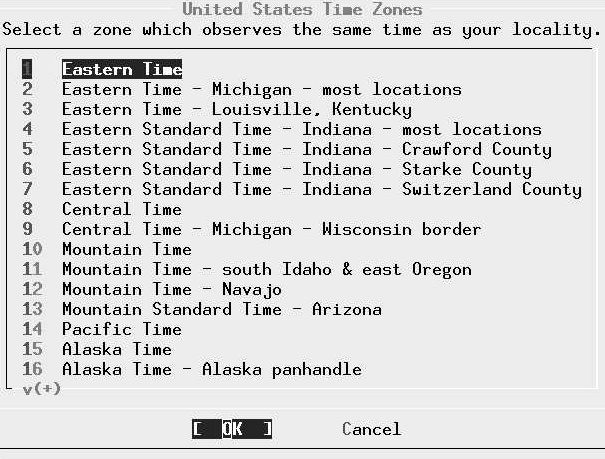Post-installation configuration
Adding users
A freshly installed FreeBSD system has a number of users, nearly all for system components. The only login user is root, and you shouldn't log in as root. Instead you should add at least one account for yourself. If you're transferring a master.passwd file from another system, you don't need to do anything now. Otherwise select this item and then the menu item User, and fill out the resulting menu like this:
You should not need to enter the fields UID and Home directory: sysinstall does this for you. It's important to ensure that you are in group wheel so that you can use the su command to become root, and you need to be in group operator to use the shutdown command.
Don't bother to add more users at this stage; you can do it later. We’ll look at user management in "Тaking control" , on page 112.
Setting the root password
Next, select Root Password. We’ll talk about passwords more on page 144. Select this item to set the password in the normal manner.
Time zone
Next, select the entry time zone. The first entry asks you if the machine CMOS clock (i.e. the hardware clock) is set to UTC (sometimes incorrectly called GMT, which is a British time zone). If you plan to run only FreeBSD or other UNIX-like operating systems on this machine, you should set the clock to UTC. If you intend to run other software that doesn't understand time zones, such as many Microsoft systems, you have to set the time to local time, which can cause problems with daylight savings time.
The next menu asks you to select a "region," which roughly corresponds with a continent. Assuming you are living in Austin, TX in the United States of America, you would select America -- North and South and then (after scrolling down) United States of America. The next menu then looks like this: Select Central Time and select Yes when the system asks you whether the abbreviation CST sounds reasonable.
This particular step is relatively cumbersome. You may find it easier to look in the directory /usr/share/zoneinfo after installation. There you find:
# cd /usr/share/zoneinfo/ # ls Africa Australia Etc MET WET America CET Europe MST posixrules Antarctica CST6CDT Factory MST7MDT zone tab Arctic EET GMT PST8EDT Asia EST HST Pacific Atlantic EST5EDT Indian SystemV
If you want to set the time zone to, say, Singapore, you could enter:
# cd Asia/ # ls Aden Chungking Jerusalem Novosibirsk Tehran Almaty Colombo Kabul Omsk Thimbu Amman Dacca Kamchatka Phnom_Penh Tokyo Anadyr Damascus Karachi Pyongyang Ujung_Pandang Aqtau Dili Kashgar Qatar Ulaanbaatar Aqtobe Dubai Katmandu Rangoon Ulan -Bator Ashkhabad Dushanbe Krasnoyarsk Riyadh Urumqi Baghdad Gaza Kuala_Lumpur Saigon Vientiane Bahrain Harbin Kuching Samarkand Vladivostok Baku Hong_Kong Kuwait Seoul Yakutsk Bangkok Hovd Macao Shanghai Yekaterinburg Beirut Irkutsk Magadan Singapore Yerevan Bishkek Istanbul Manila Taipei Brunei Jakarta Muscat Tashkent Calcutta Jayapura Nicosia Tbilisi # cp Singapore /etc/localtime
Note that the files in /usr/share/zoneinfo/Asia (and the other directories) represent specific towns, and these may not correspond with the town in which you are located. Choose one in the same country and time zone.